Xender App has been one of the fastest and most reliable ways you can send and receive documents such as Music, Movies, Videos, Pictures And Lots more without experiencing any form of stress. Although, Before now, Bluetooth has been the way people share files among themselves before Improvement came in.
Must Read: Download And Install Xender Apk To Send And Receive Files On Androids, iOS, And PC
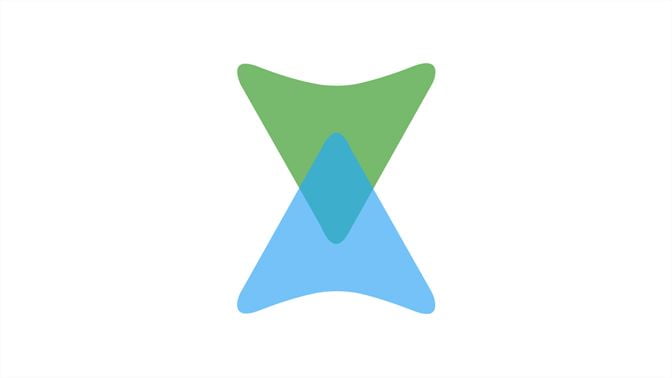
use xender transfer files phones pc
As you all know that the world is galloping to an era were things are been done in a more advanced way, You can now send and collect files using your phone to PC. This is not magic, it rather a way of getting things done faster than it should. And trust me, you will like this method.
Recommended: How To Download And Install AppValley APK For Androids, iOS And PC
Having said little by giving a hint of what we are to make known to you now, we will be going into the full business of the day. That is to say that in a way structured article, we will be sharing with you all on the simple ways by which you can Send and Receive files from a Laptop Using Xender.
How to Use Xender to Transfer Files from Phones to PC
We will be going by lecturing you on how you should go about downloading Xender app on your device to get started. It is a pleasure we make it known to you that the Xender PC App is been meant to help users transfer and collect files, as well as from their respective Devices which includes Smartphones or tablets. Be rest assured that this guide will help you out in showing you how to use the official method to get Xender for PC.
- Firstly you will have to open the Xender App on your smartphone or tablet
- Now Tap on the blue plane button for sending
- Then click on “PC/Mac.”
- Now click on “Create HotSpot” on the screen
- Please note that you will be asked to connect your PC to the Wi-Fi network “Xender_******”
- Kindly open your web browser either Mozilla Or Chrome
- Simply Enter the web address which is been shown on the phone: **************
- After you must have entered the web address in the Chrome browser, you will also be asked to “Accept” a confirmation message on your phone to connect the devices
When you click on the “Accept” button, a page will be shown to you where the name of your device, OS version, its storage, and others. Let me tell you that unofficial methods like using Bluestacks App Player to use Xender on PC are not working anymore, so you have to rely on this conventional method only.
Also Read: Infinix Xhide App: Simple Step To Download, Reset Password & Retrieve Files
Simple Ways On How To Transfer Files:
- Find out the files you intend to transfer
- Simply place the cursor on the file
- Note that a download button will appear on the file
- Kindly click on the button to save the file. The file will then be downloaded into the PC download folder
which reads that “You have just successfully transferred a file to your PC” Congrats!
How to Download the Latest Xender App on Android or Tablets
Xender App happens to be the simplest thing you can download. But know it that is only available on Official Google Play store. Kindly follow the steps below to be able to send and receive Files.
- Visit the Google play store
- Kindy search for Xender and click on it to download
- After you must have successfully downloaded the app, install it on your Smartphone.
It’s done and dusted, hence you can now make use of it to send and receive files any time and any day.
These Are Amazing Features of Xender For PC
Have it at the back of your mind that Xender has been the best application you can make use of when downloading any of your desired files. In few months, Xender has millions of Downloads on Google Playstore, considering what you stand to enjoy when you make use of it.
This is simply because it’s available on Windows, iPhone, and Android phones (works across all platforms). Now note that Xender for PC App happens to be ore faster than using Bluetooth or another transferring app. Bluetooth happens to be outdated you know? Below are the Features for Xender PC.
- It’s Very fast when sending and receiving files
- It is also available, easily and free of cost
- The Data transformation speeds happens to be 4Mbps to 6Mbps
- It saves data and file sharing
- Xender is available on all platforms, such as iPhone, Android, and Windows phones
- Lastly, it also works on cross-platform.
I hope you found this post interesting, do well to share this post via social media platforms such as Facebook, Twitter, Instagram, and WhatsApp. Do you have any questions regarding this post? do well to let us know via the comment session. Stay with us as we do all we can to keep you updated.












I have encounter problems in downloading Xender on my Mac book version 10:11